When people ask me why I do what I do for a living — and, more specifically, why I focus all my attention on digital media and technology policy — I often respond by showing them the new gadgets or software I am playing with at any given time. I just love digital technology. I am swimming in a sea of digital gadgets, consumer electronics, online applications, computing software, video games, and all sorts of cyber-stuff.
Anyway, even though this is a technology policy blog, I sometimes highlight new digital toys or applications that have changed my life for the better. As the year winds down, therefore, I thought I would share with you five technologies that improved my life and productivity in 2008. I’d also love to hear from all of you about the technologies that you fell in love with this year in case I might have missed them. Here’s my list:
 Thanks to Nate Anderson’s outstanding review over at Ars Technica, I finally made the plunge and bought Dragon Naturally Speaking 10 earlier this month. Wow, what a life-changer. I had played around with an earlier version of this market-leading speech recognition technology and found it somewhat clunky and unreliable. But Ver. 10, has ironed out almost all the old problems and become an incredibly sophisticated piece of software in the process. I love the way I can use simple voice commands to navigate menus in Microsoft Word and in Firefox. Perhaps best of all, I can dictate random rants into a pocket recording device and then upload them to Naturally Speaking (via a USB connection) and have them instantly transcribed. I’m even composing blog entries like this using it! Only problem is inserting HTML code; that’s still a hassle. Also, I find that switching from one input device to another definitely affects the quality of the transcription. Once you “train” Naturally Speaking using one device, it makes sense to stick with it. It’s not just the quality of the microphone; it’s also the proximity to your mouth that makes a difference. Regardless, this is one great product and, best of all, it’s should help save my rapidly-aging hands from becoming prematurely arthritic! All those years of video games and keyboards have taken their toll.
Thanks to Nate Anderson’s outstanding review over at Ars Technica, I finally made the plunge and bought Dragon Naturally Speaking 10 earlier this month. Wow, what a life-changer. I had played around with an earlier version of this market-leading speech recognition technology and found it somewhat clunky and unreliable. But Ver. 10, has ironed out almost all the old problems and become an incredibly sophisticated piece of software in the process. I love the way I can use simple voice commands to navigate menus in Microsoft Word and in Firefox. Perhaps best of all, I can dictate random rants into a pocket recording device and then upload them to Naturally Speaking (via a USB connection) and have them instantly transcribed. I’m even composing blog entries like this using it! Only problem is inserting HTML code; that’s still a hassle. Also, I find that switching from one input device to another definitely affects the quality of the transcription. Once you “train” Naturally Speaking using one device, it makes sense to stick with it. It’s not just the quality of the microphone; it’s also the proximity to your mouth that makes a difference. Regardless, this is one great product and, best of all, it’s should help save my rapidly-aging hands from becoming prematurely arthritic! All those years of video games and keyboards have taken their toll.
#2) Scribd:
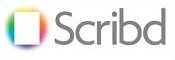 Like many other policy wonks and academics, I’ve long been housing my papers and studies on SSRN to give them more widespread visibility or share them with others. But SSRN’s format is clunky and its functionality is extremely limited. Worst of all, it didn’t provide any embeddable code such that documents could be hosted directly within a blog post. Scribd solves all those problems for me. It’s a slick document-hosting service that is also highly searchable. It also offers up relevant documents as you are viewing others (the same way YouTube does for video). Very cool feature. Better yet, Scribd let’s you create groups for your organization or interests to collect related documents in one place. (For example, check out the PFF group page here.) Why couldn’t SSRN be more like this?!
Like many other policy wonks and academics, I’ve long been housing my papers and studies on SSRN to give them more widespread visibility or share them with others. But SSRN’s format is clunky and its functionality is extremely limited. Worst of all, it didn’t provide any embeddable code such that documents could be hosted directly within a blog post. Scribd solves all those problems for me. It’s a slick document-hosting service that is also highly searchable. It also offers up relevant documents as you are viewing others (the same way YouTube does for video). Very cool feature. Better yet, Scribd let’s you create groups for your organization or interests to collect related documents in one place. (For example, check out the PFF group page here.) Why couldn’t SSRN be more like this?!
#3) Ubiquity for Firefox:
 “CTRL-SPACE BAR.” Thanks to Ubiquity, that keyboard shortcut has forever changed the way I use the Firefox web browser. I know this won’t seem like a big deal to some people, but for an old geek like me, I still prefer navigating some applications with keyboard shortcuts instead of using my mouse and drop-down menus. Ubiquity lets me do so in a browser environment. Basically, anytime I see something in my browser that I’d like more info about, I just run my cursor over that term, hit CTRL/SPACE and up pops a command prompt box that lets me run an inquiry of my choice. Once that box pops up, I can run a quick search about the term by just typing Google, MSN, or Yahoo and then hitting enter. Or I can map it instantly by typing “map.” Or search for an image or video related to it by typing “Flickr” or “YouTube.” Or “eBay” it. Or “Wiki” it. Or “Digg” it. And so on, and so on. Here’s lists of the command prompts at your disposal (1, 2, 3).
“CTRL-SPACE BAR.” Thanks to Ubiquity, that keyboard shortcut has forever changed the way I use the Firefox web browser. I know this won’t seem like a big deal to some people, but for an old geek like me, I still prefer navigating some applications with keyboard shortcuts instead of using my mouse and drop-down menus. Ubiquity lets me do so in a browser environment. Basically, anytime I see something in my browser that I’d like more info about, I just run my cursor over that term, hit CTRL/SPACE and up pops a command prompt box that lets me run an inquiry of my choice. Once that box pops up, I can run a quick search about the term by just typing Google, MSN, or Yahoo and then hitting enter. Or I can map it instantly by typing “map.” Or search for an image or video related to it by typing “Flickr” or “YouTube.” Or “eBay” it. Or “Wiki” it. Or “Digg” it. And so on, and so on. Here’s lists of the command prompts at your disposal (1, 2, 3).
#4) HTC Touch (Verizon Wireless XV6900):
 Screw the iPhone. This is little beauty can do everything the iPhone can do and do it in more compact package. This thing sits in my front shirt pocket and I often forget its there. It also has a stylus. Don’t understand how you iPhone zombies get along without one. It also has none of the silly restrictions that encumber the iPhone. I’ve downloaded more mods and apps to this thing than I know what to do with. While you iPhoners are salivating over the slim pickings at the iPhone apps store, I’m sitting on 10,000 choices to decide from over at Handango (and that doesn’t even begin to scratch the market for homebrew hacks). HTC’s TouchFlo navigation is very cool and works effortlessly with the flick of your thumb. The touchscreen keyboard wasn’t so hot, but who cares when dozens of aftermarket ones are available (I went with Resco). Same goes for the IE mobile browser, which is the weak spot of any Windows Mobile equipped device. But I solved that problem with my next choice…
Screw the iPhone. This is little beauty can do everything the iPhone can do and do it in more compact package. This thing sits in my front shirt pocket and I often forget its there. It also has a stylus. Don’t understand how you iPhone zombies get along without one. It also has none of the silly restrictions that encumber the iPhone. I’ve downloaded more mods and apps to this thing than I know what to do with. While you iPhoners are salivating over the slim pickings at the iPhone apps store, I’m sitting on 10,000 choices to decide from over at Handango (and that doesn’t even begin to scratch the market for homebrew hacks). HTC’s TouchFlo navigation is very cool and works effortlessly with the flick of your thumb. The touchscreen keyboard wasn’t so hot, but who cares when dozens of aftermarket ones are available (I went with Resco). Same goes for the IE mobile browser, which is the weak spot of any Windows Mobile equipped device. But I solved that problem with my next choice…
#5) Skyfire mobile web browser:
 The mobile version of Internet Explorer has just never cut it, and Skyfire capitalized on that fact to produce a very slick touchscreen browser for Windows Mobile smartphones. The early beta version had some bugs, but they’ve been working those out and producing a great product in the process. Is the iPhone Safari mobile browser better? Yes, it still is. Even an Apple-hater like me will admit it. But Skyfire is catching up quickly.
The mobile version of Internet Explorer has just never cut it, and Skyfire capitalized on that fact to produce a very slick touchscreen browser for Windows Mobile smartphones. The early beta version had some bugs, but they’ve been working those out and producing a great product in the process. Is the iPhone Safari mobile browser better? Yes, it still is. Even an Apple-hater like me will admit it. But Skyfire is catching up quickly.
________________
Honorable mentions…
LinkedIn: Yes, I know LinkedIn has been around a couple of years, but it really took off in 2008 and made impressive improvements to become more than just the “Facebook for Old Farts” I once thought it was. I am a huge fan of the new applications they have worked into the site, especially the WordPress blog app and the Amazon books app.
Google Chrome: Although it won’t be displacing Firefox in my heart any time soon, I have come to really appreciate Chrome’s speed compared to my Firefox experience, which is now bogged down with waaaaaay too many add-ons. (So much so that it takes me well over a minute to even get Firefox to boot up!) So, I pull up Chrome and run it alongside Firefox to surf script-heavy or graphically-intensive sites (like ESPN.com) or to just keep my eMail accounts and LinkedIn page active on another screen.

 The Technology Liberation Front is the tech policy blog dedicated to keeping politicians' hands off the 'net and everything else related to technology.
The Technology Liberation Front is the tech policy blog dedicated to keeping politicians' hands off the 'net and everything else related to technology.